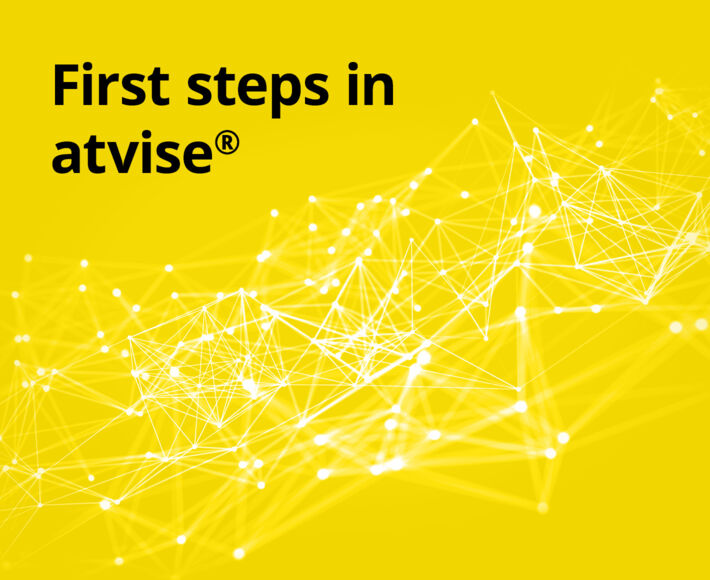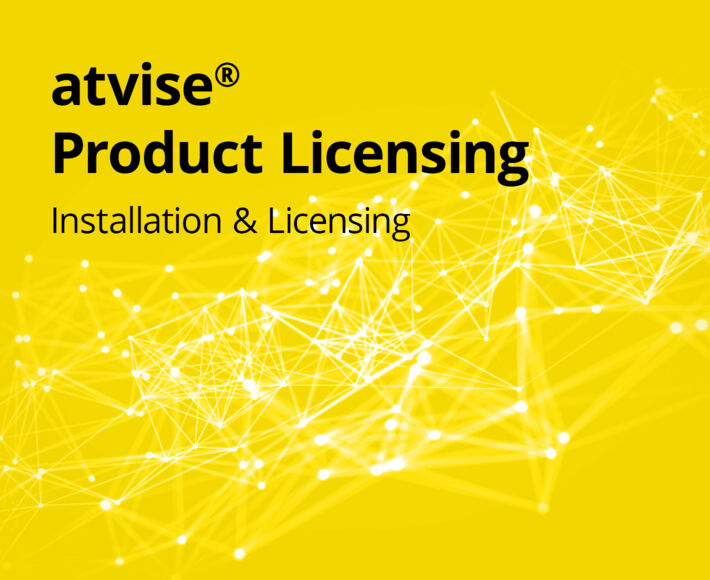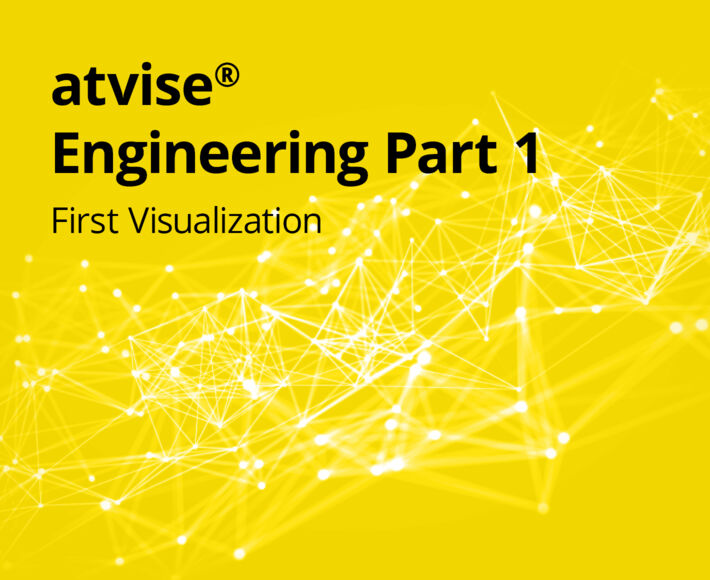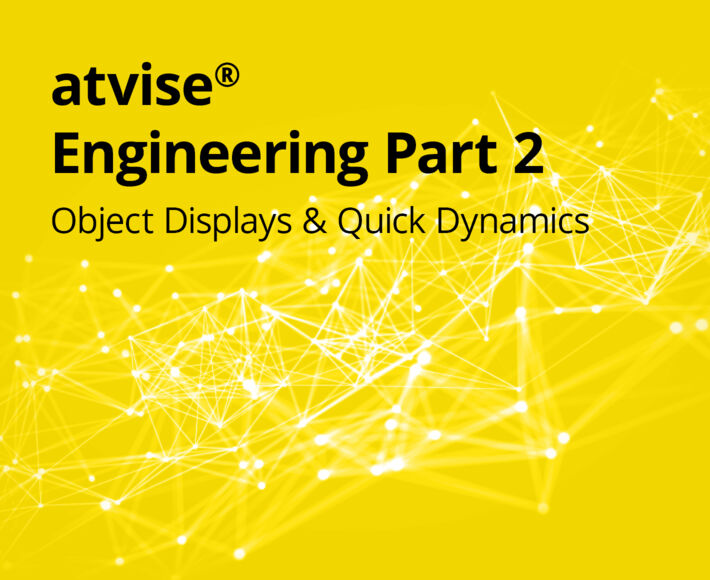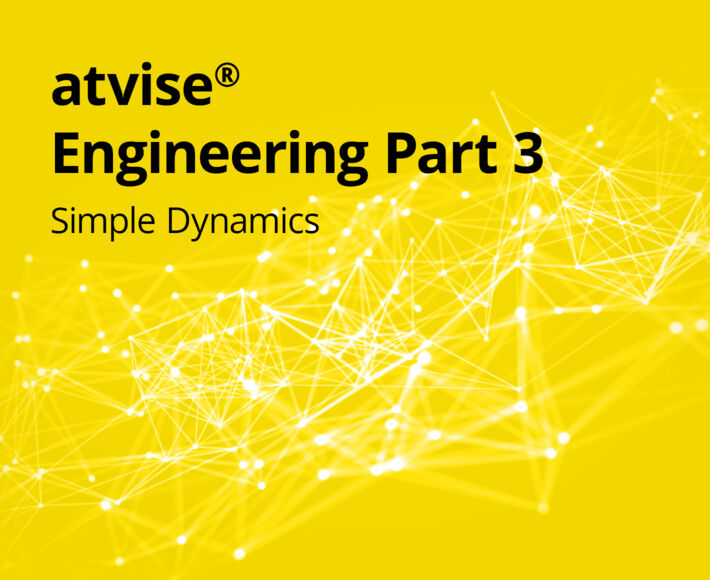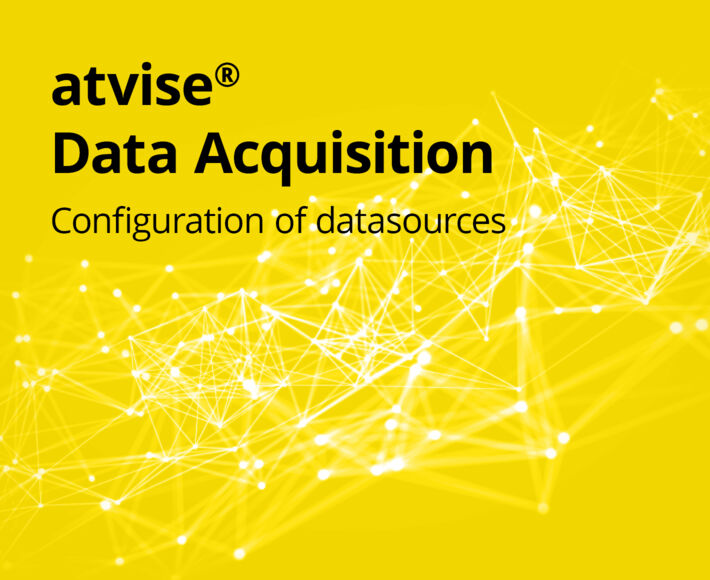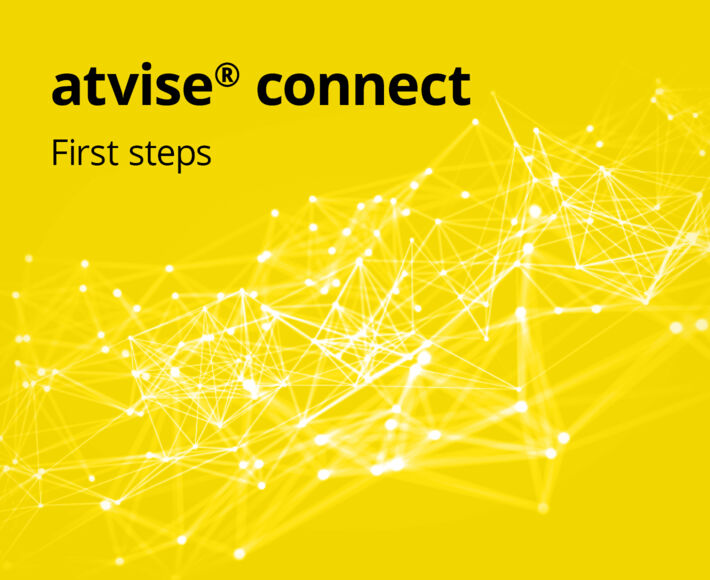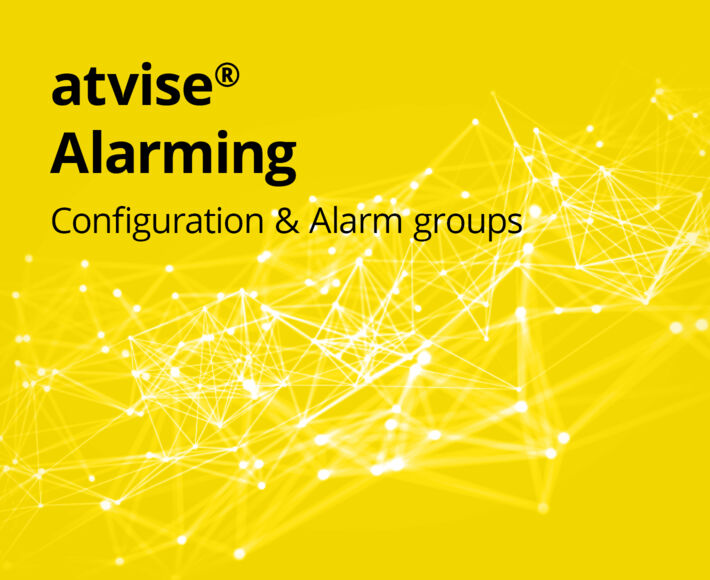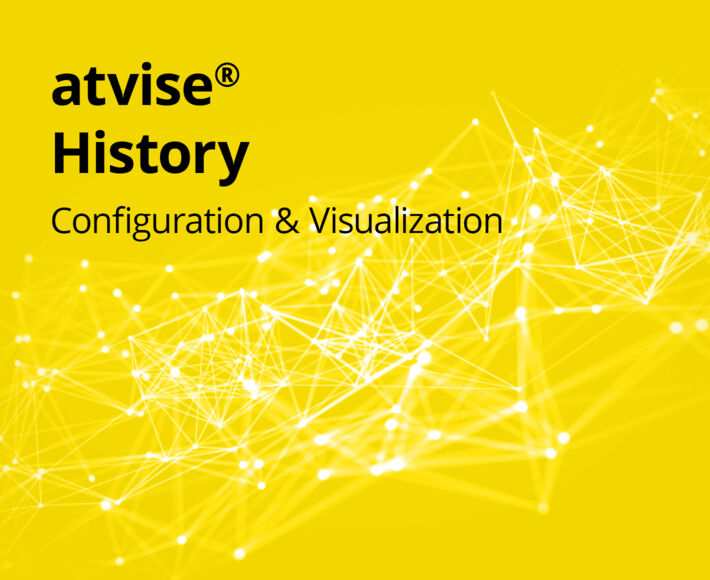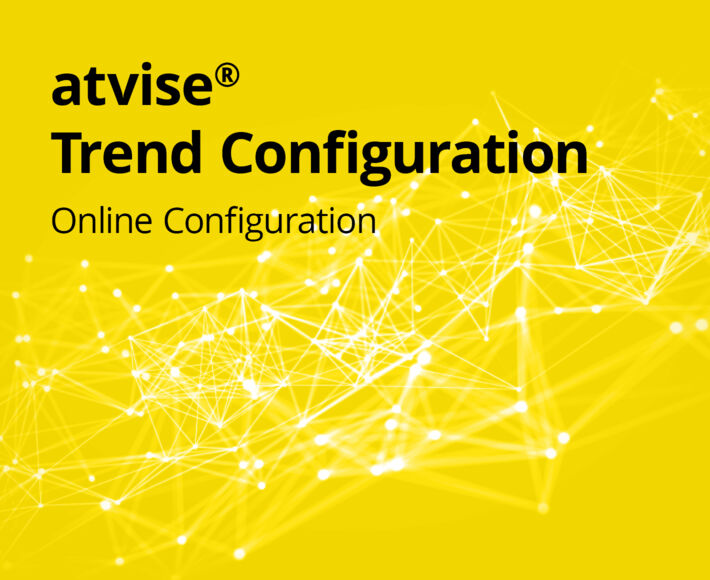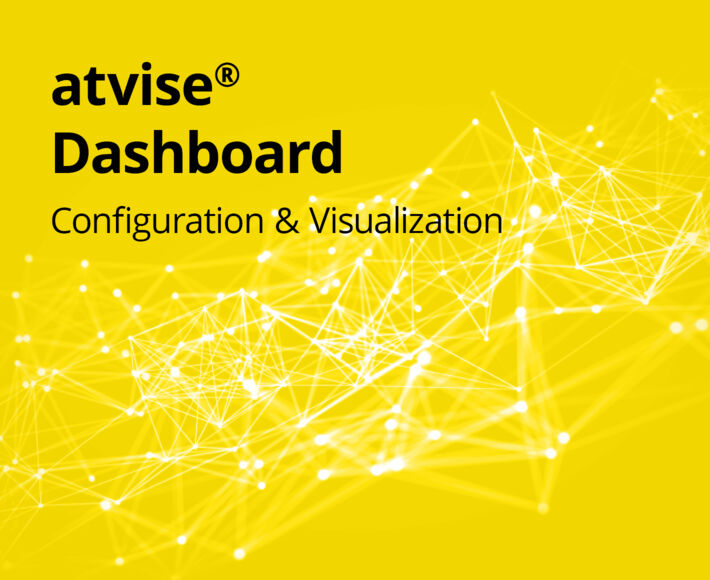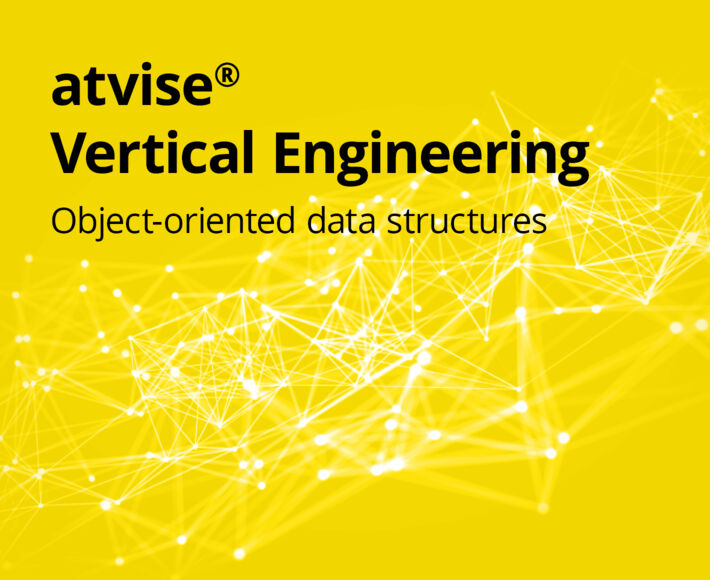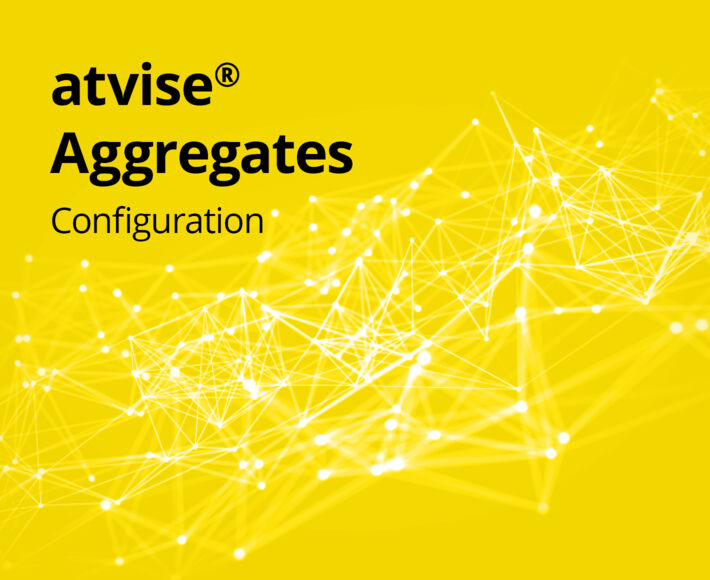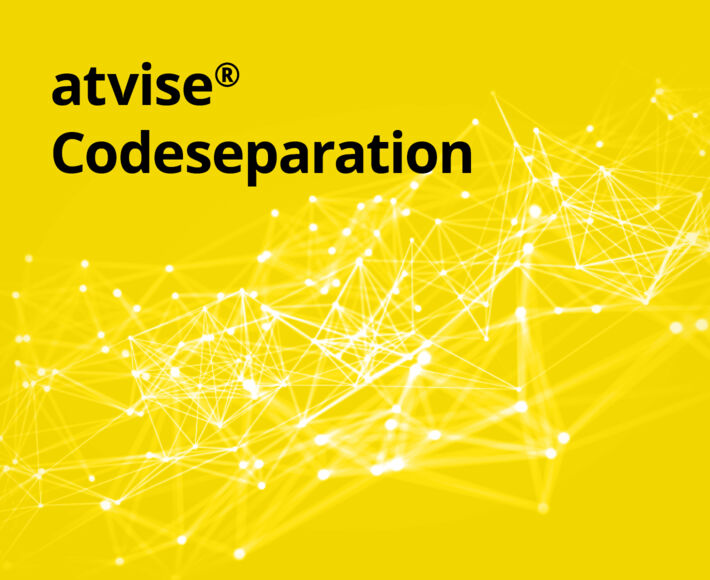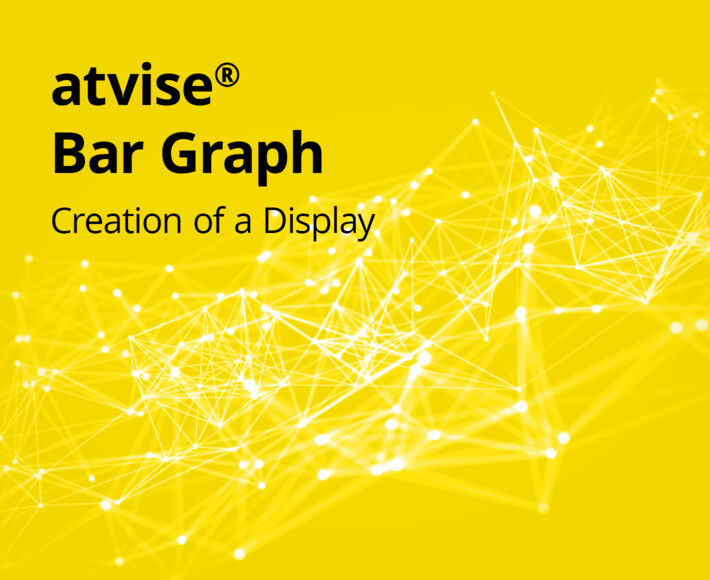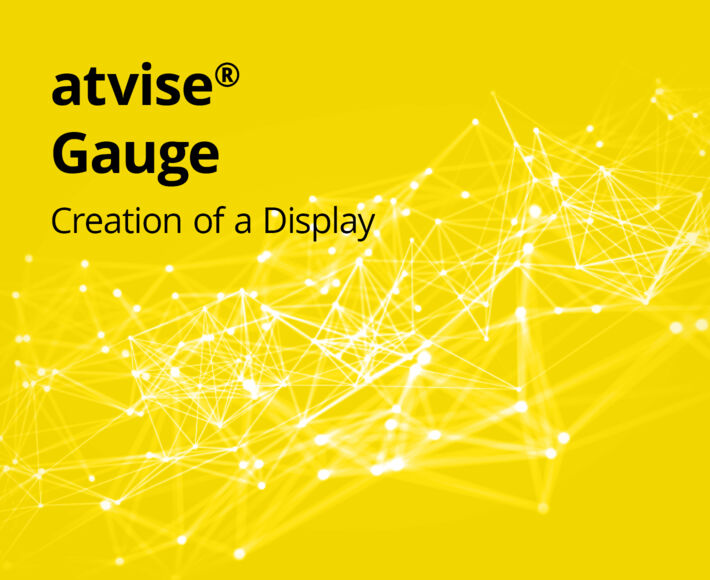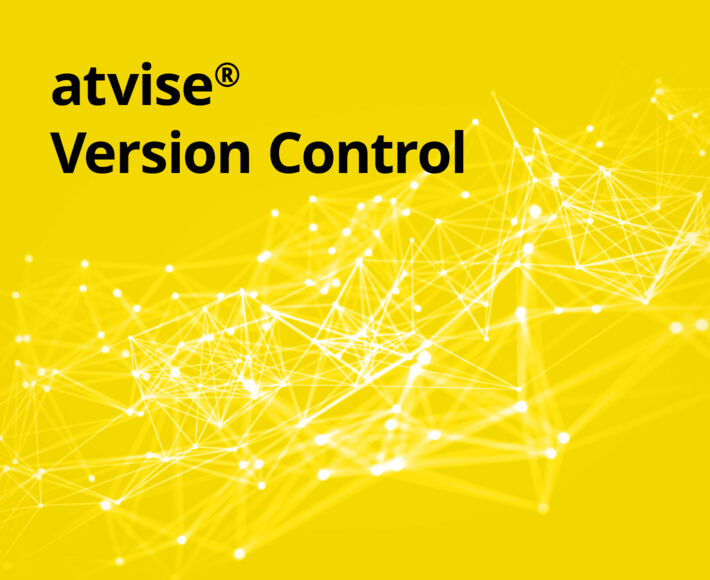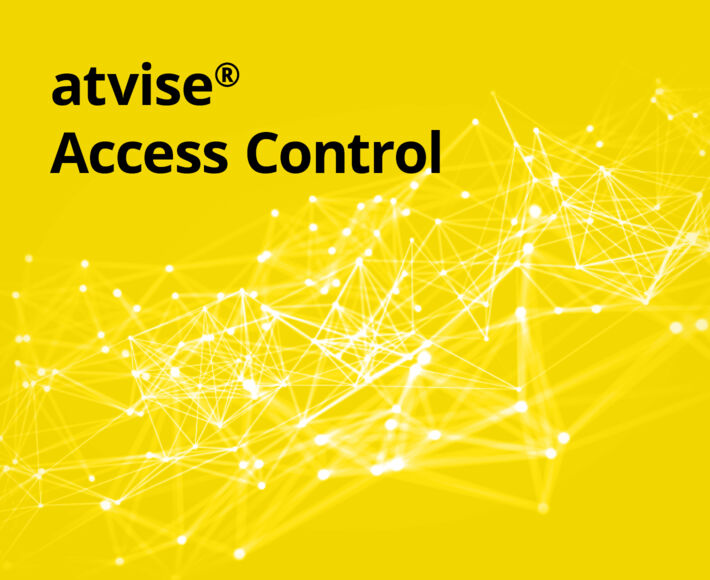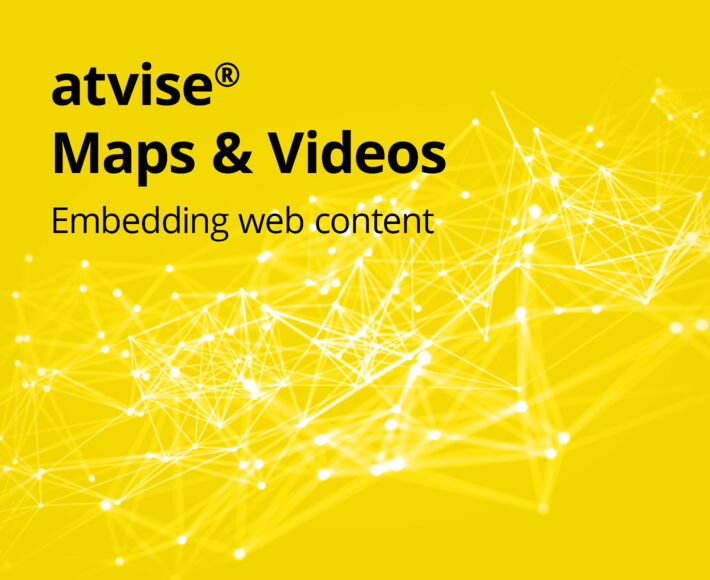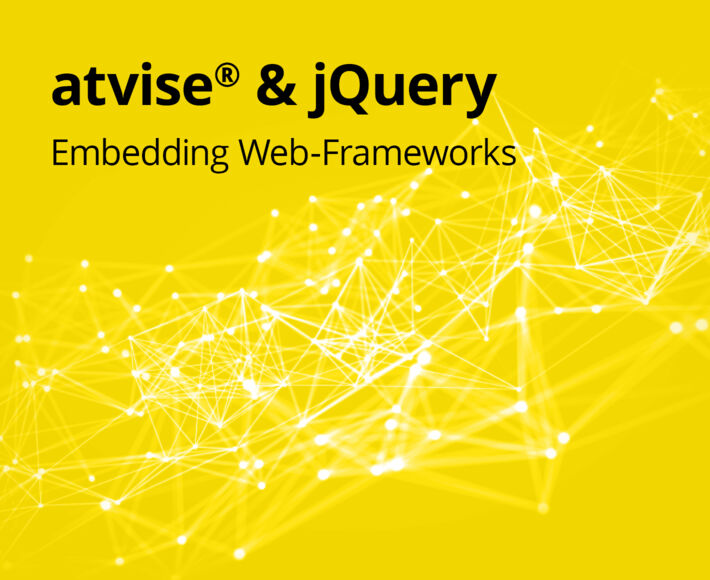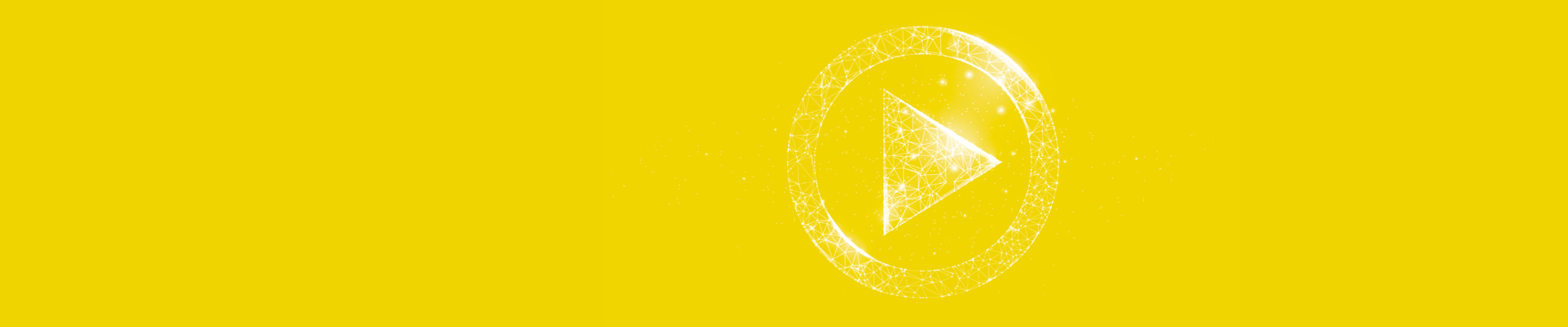
atvise® Videos
Achieve your objective faster with prepared information.
Our video library
With our ever-growing selection of tutorial videos, we support atvise® users in everything from the use of standard functions to the implementation of highly customized logics. Take advantage of our videos so you can get the most out of your atvise® projects, too!
Beginner Videos
These videos will familiarize you with the basics of engineering atvise® projects.
Intermediate Videos
These videos introduce you to advanced engineering concepts of atvise®.
Expert Videos
Looking to get the most out of your atvise® application? Our expert videos are the place for you to start!